
Make a new image
This chapter guide you to Creates a new virtual hard drive partition on you computer in seconds ,
1.Tap Start > Programs >Kernsafe> DiskEncryptor>DiskEncryptor; The DiskEncryptor Window appears
2.Select "Private Disk" under Operations; after you choose " Make Image" from the Operation, DiskEncryptor presents you with a multi-Field window with which you can configuration a new image.
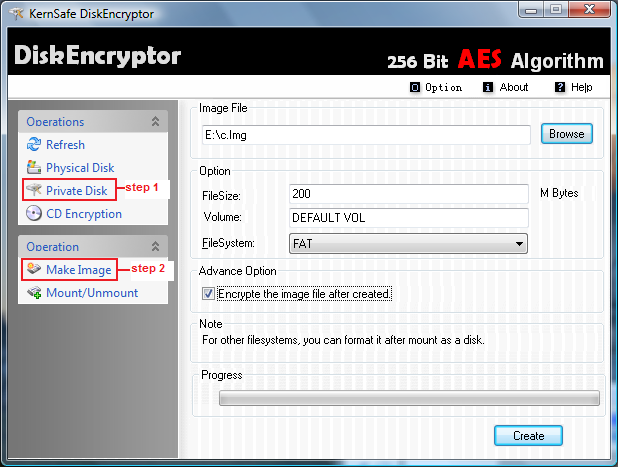
The Make image window let you specifies the full path and Filename of the new image file,you can type in the path or click Browse to navigate to the directory you want to use under Image File.A virtual disk is made up of one *.img file.
Use File Size to Set the capacity for the new virtual disk. Set the Volume name in the Volume textbox. Use the File system drop-down menu to determine the format of the new virtual disk.The choices are: FAT,FAT32.
If you select Encrypte the image file after created,A window will pop up asking you to enter your password after you click Create button.
Tap Create button to create a new virtual disk
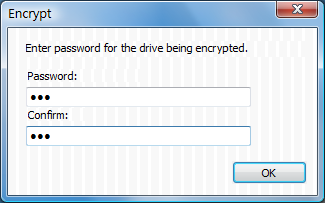
Note:Unregistered users will be restriced the length of password,the password lenth is 3. See Registration description.
when done ,it will pop out the confirmation window, click "ok" to confirm and close the window.
![]() Relate topics
Relate topics