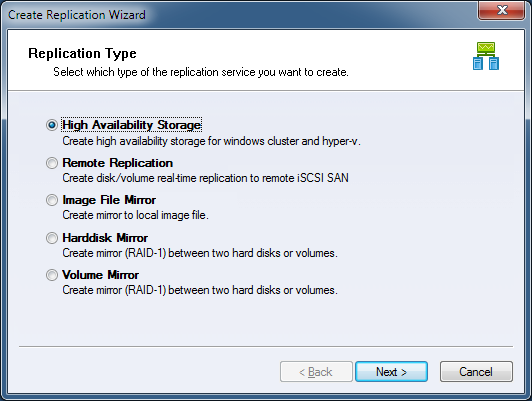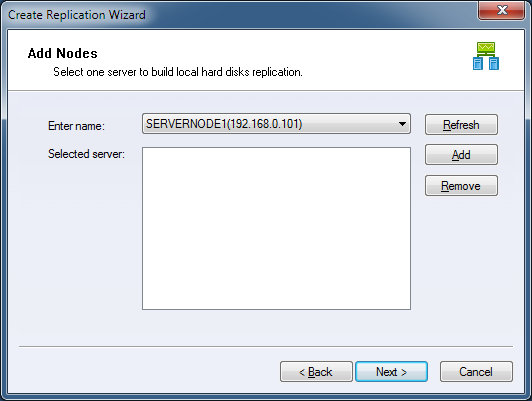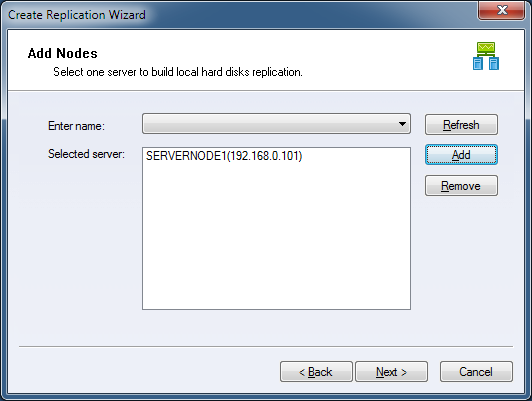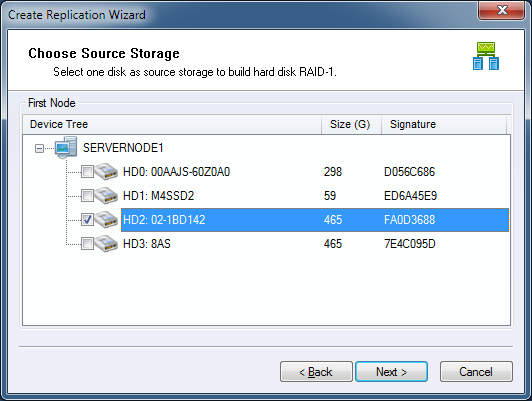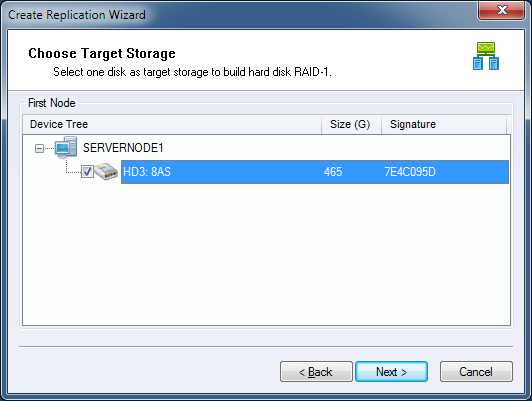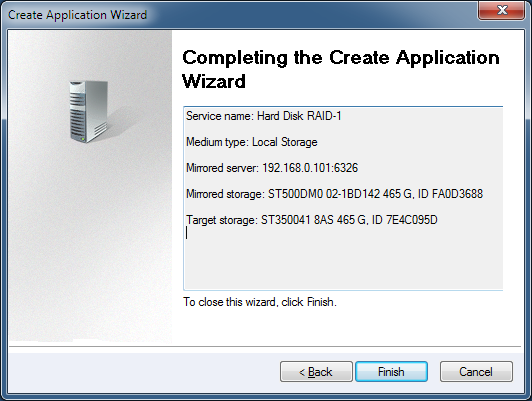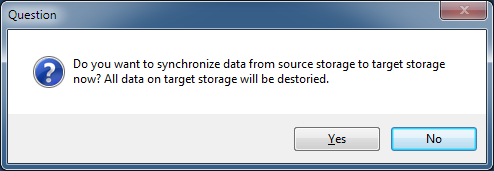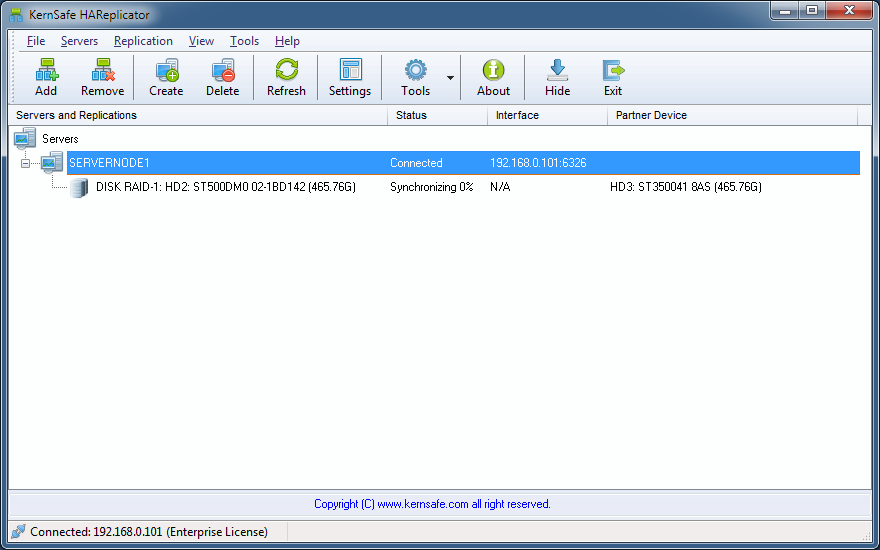| Create Disk Mirror (RAID-1) Replication | HAReplicator User Manual |
|
Disk mirror replication is an useful features that you want to backup one hard disk to another hard disk, it has almost the same function as the hardware RAID-1, but it supports hard disk hot plug, which means, the second RAID disk can be removed and don't effect source disk working, after target disk plug in, HAReplicator will synchronize data automatically. Before you create replication, you need connect to at least one server, if
you don't know how to connect to a server, please read the topic:
Add server to management console. Select Hard Disk Mirror and click the Next button to continue.
You can choose a server from Enter name combo box, and then click Add to add the server to Selected server list box.
Click the Next button to continue. Choose first disk.
Select a hard disk will be mirrored to an hard disk. Click the Next button to continue. Choose second disk.
Select a disk as the mirror target. Please note that all data will be replaced by the first disk. Click the Next button to continue. Finish the disk mirror replication creation.
Please check if every settings are correct, click Back if you need to modify something or click Cancel to cancel application creation. Click the Finish button to continue. Then a Question dialog shows:
Synchronize the two volume, click the Yes button to do full synchronize data from the first disk to the second disk, otherwise click the No button if they are already consistent. Note, for the following two conditions, we will treat it as consistent, otherwise, you must do full synchronize to the two volumes: 1. Source storage is a completely empty hard disk (even not initialized in
windows disk management console). After Hard Disk Replication created, the main interface will be shown as this:
| |
SUPPORT
- Forum
- Support Ticket
- [email protected]

- Voice Mail:
- +1 (518) 289-4888