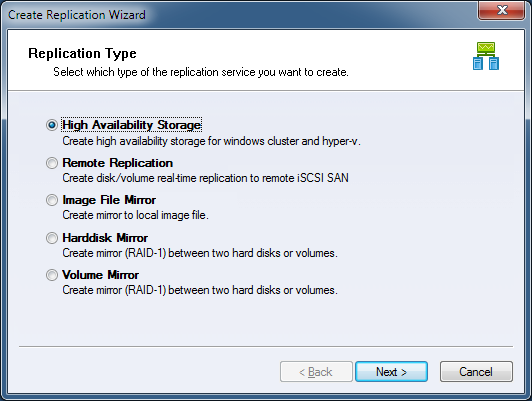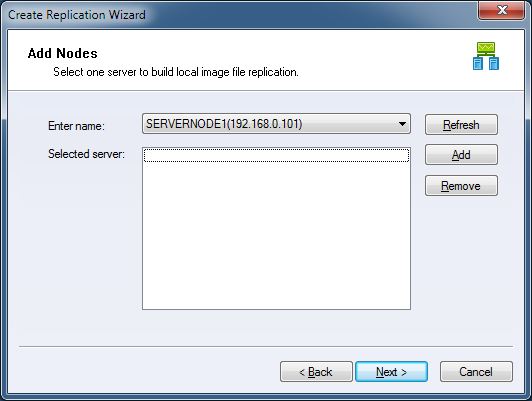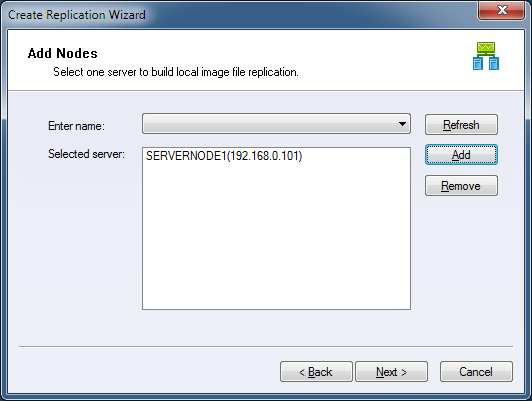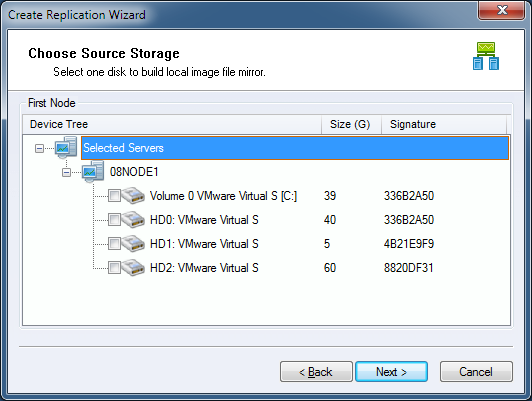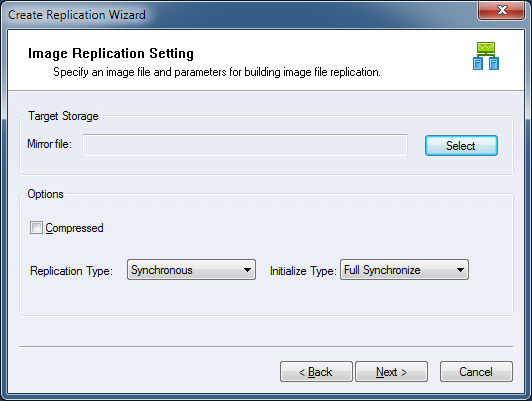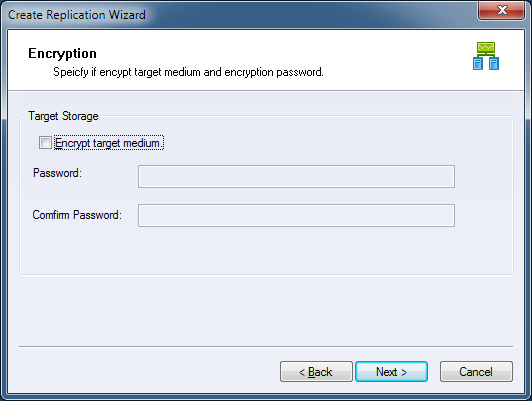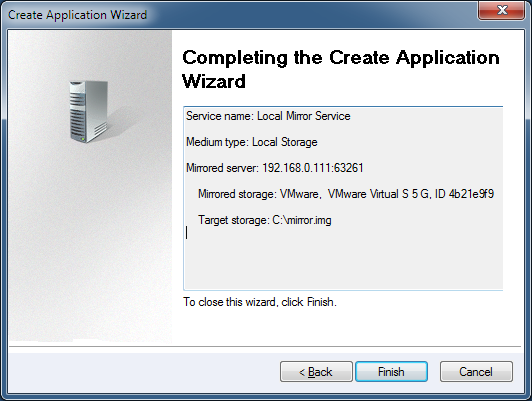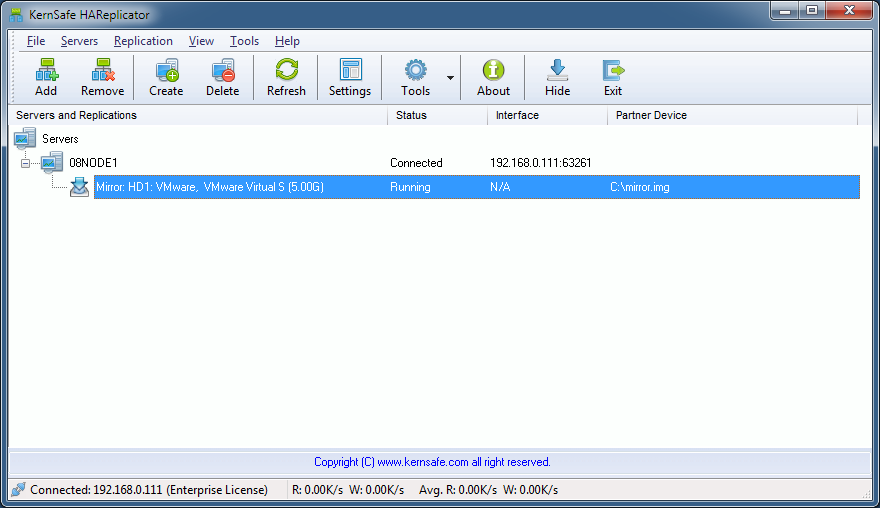| Create Image File Replication | HAReplicator User Manual |
|
Disk / volume to image file replication is an ideal choose while user want to save hard disk space to avoid hardware RAID, this type of replication can create a real-time replication between disk or volume to an image file, the image file is an raw mapping to the disk or volume, it can be easily used by other KernSafe software and it is easily to be moved. Before you create replication, you need connect to at least one server, if
you don't know how to connect to a server, please read the topic:
Add server to management console. Select Image File Mirror and click the Next button to continue.
You can choose a server from Enter name combo box, and then click Add to add the server to Selected server list box.
Click the Next button to continue.
Select a hard disk or volume to be mirrored to an image file. Click the Next button to continue.
Select a image file to the Mirror file field. Click the Next button to continue.
Choose if target medium will be encrypted. Click the Next button to continue.
Completing Application Creation. Click the Finish button to complete application creating.
| |
SUPPORT
- Forum
- Support Ticket
- [email protected]

- Voice Mail:
- +1 (518) 289-4888