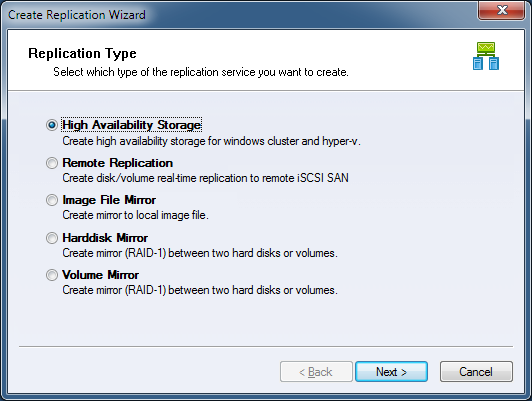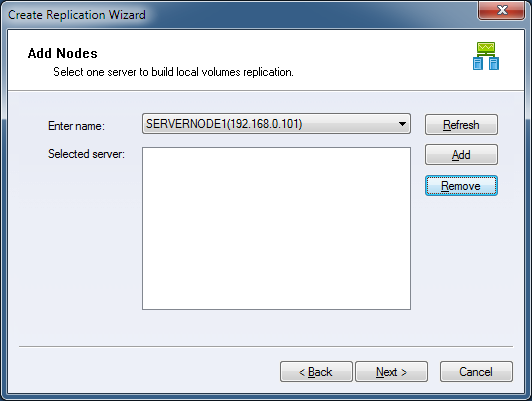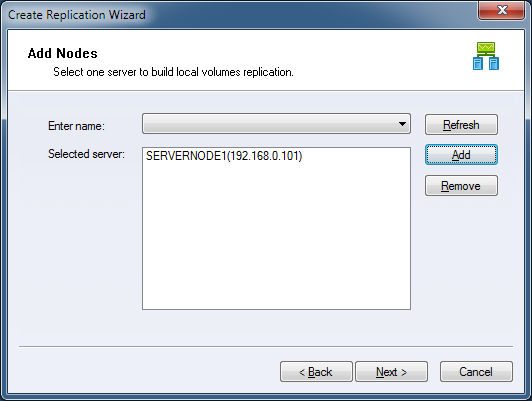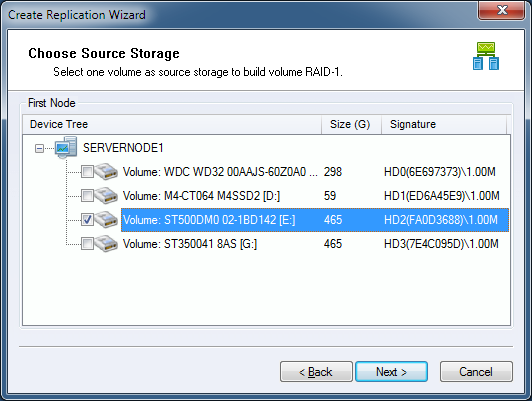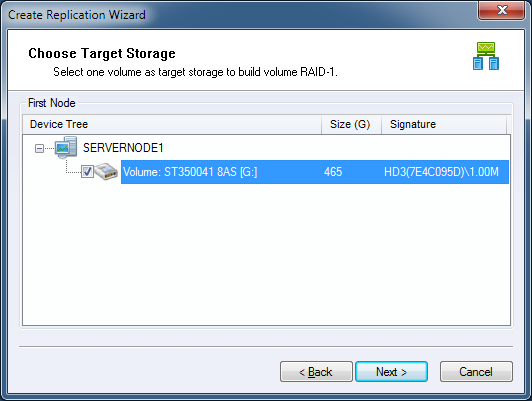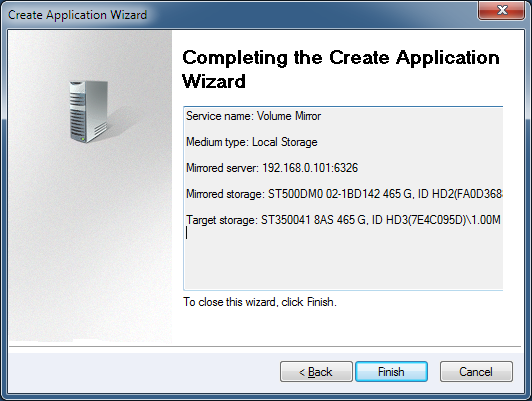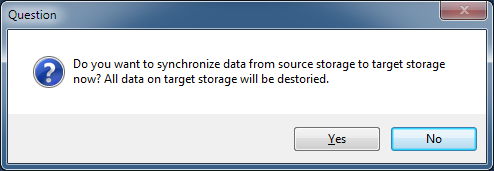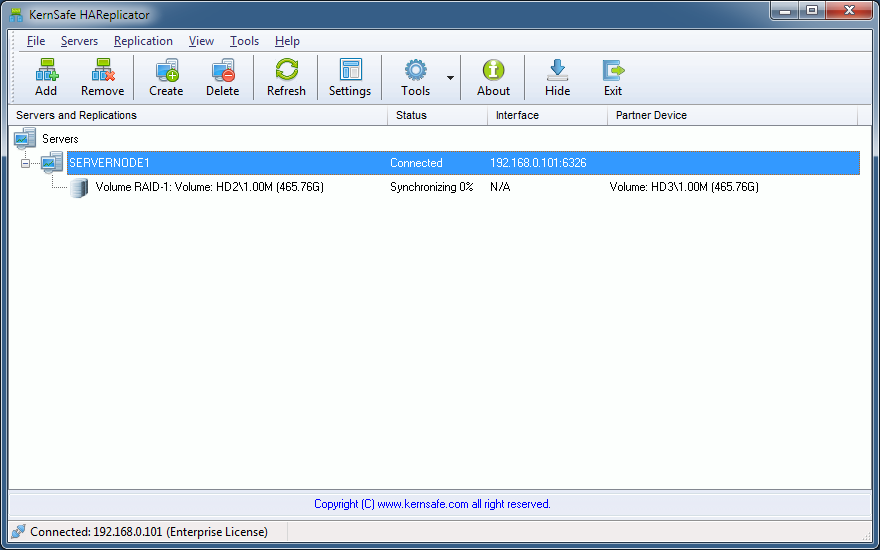| Create Volume Mirror (RAID-1) Replication | HAReplicator User Manual |
|
Volume mirror replication is an useful features that you want to save hard disk space or build mirror into and existing production environment. Volume mirror replication can be one volume mirror to another volume with separated hard disk or storage controller. Before you create replication, you need connect to at least one server, if
you don't know how to connect to a server, please read the topic:
Add server to management console. Select Volume Mirror and click the Next button to continue.
You can choose a server from Enter name combo box, and then click Add to add the server to Selected server list box.
Click the Next button to continue. Choose first volume
Select a volume will be mirrored to an another volume. Click the Next button to continue. Choose second volume.
Select a volume as the mirror target. Please note that all data will be replaced by the first volume. Click the Next button to continue. Finish the volume mirror replication creation.
Please check if every settings are correct, click Back if you need to modify something or click Cancel to cancel application creation. Click the Finish button to continue. Then a Question dialog shows:
Synchronize the two volume, click the Yes button to do full synchronize data from first volume to second volume, otherwise click No button if they are already consistent. Note, for the following two conditions, we will treat it as consistent, otherwise, you must do full synchronize to the two volumes: 1. Source storage is a completely empty hard disk (even not initialized in
windows disk management console). After Volume Replication created, the main interface will be shown as this:
| |
SUPPORT
- Forum
- Support Ticket
- [email protected]

- Voice Mail:
- +1 (518) 289-4888