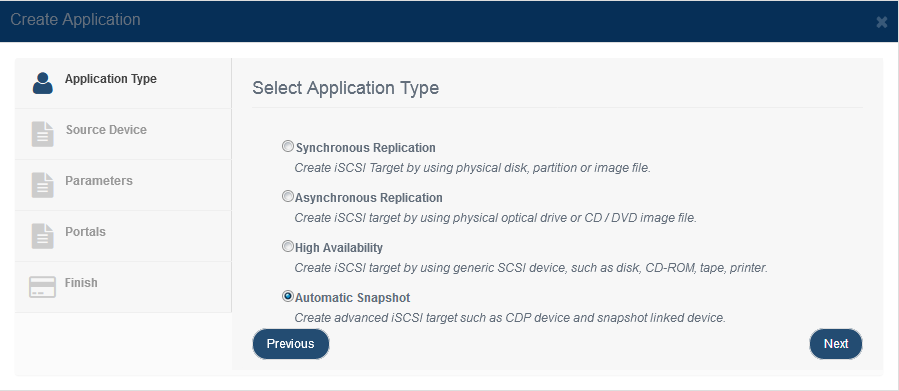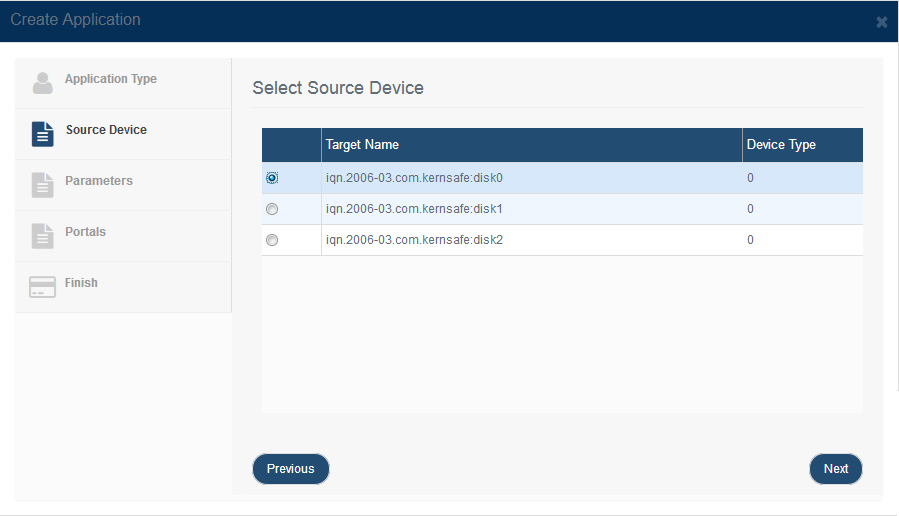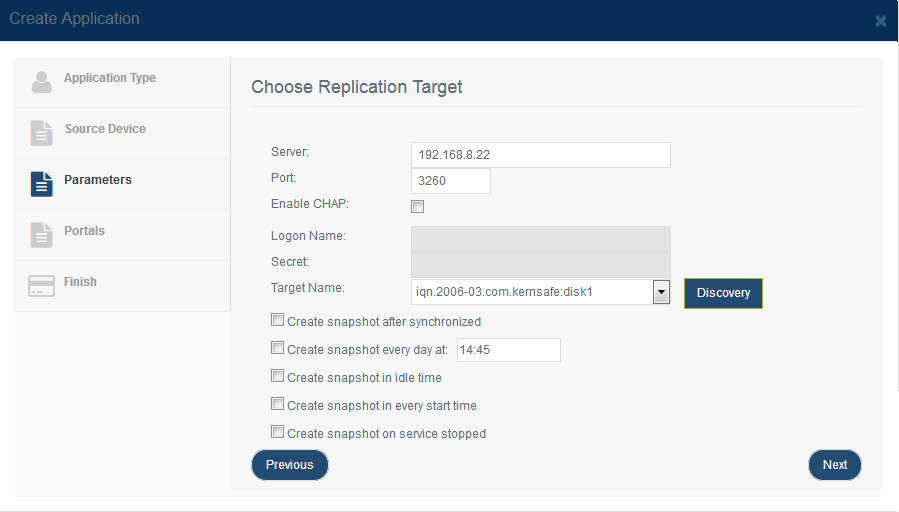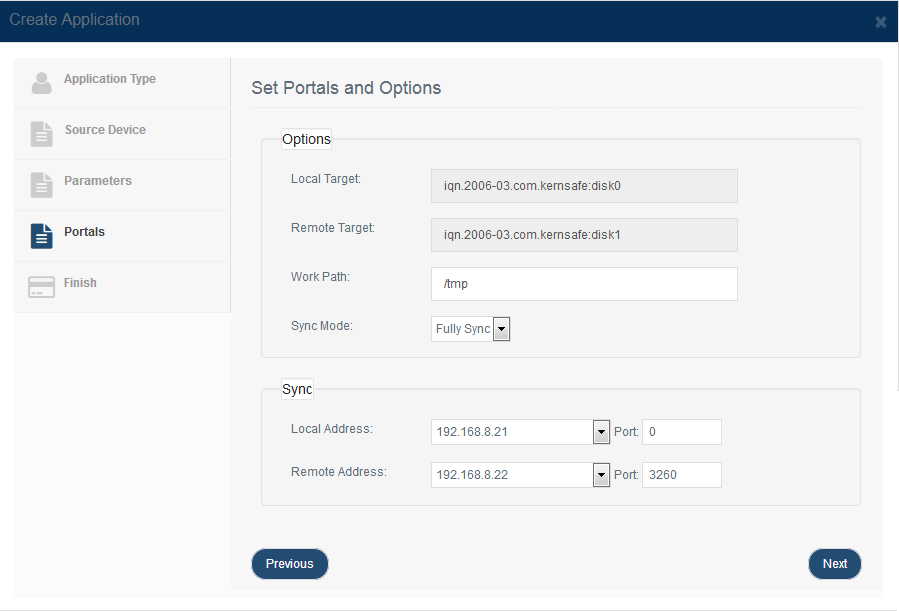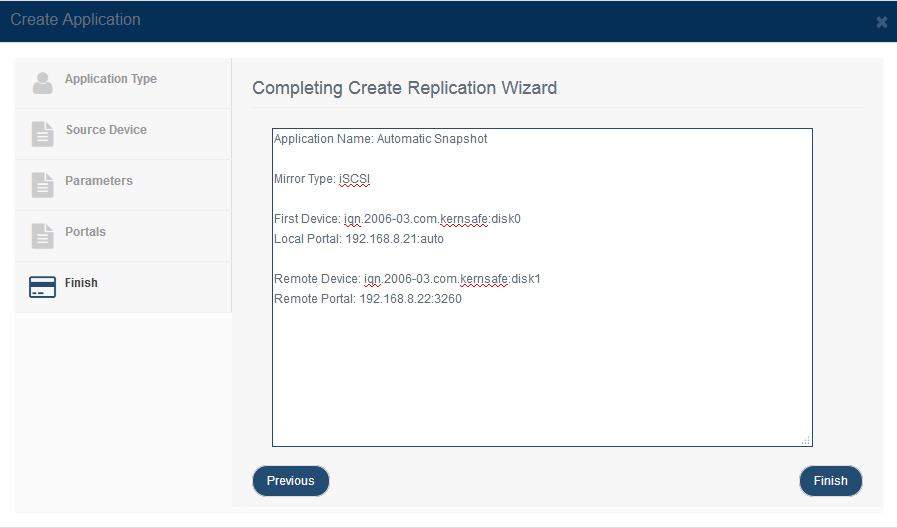| Automatic Snapshots Replication |
KernSafe Storage Center |
|
Creating automatic snapshots application is mainly used if you wish to create snapshots based on schedule, event or different settings for the target you will specify in order to easily revert the data to any of the previous snapshots.
While snapshots are configured, they are being created automatically therefore user input is minimized to bare minimum. Create automatic snapshots application. Step 1. Select Replications in the left panel and click the Add button on the top toolbar of the management system, then the Create Application wizard popup up.
Choose Automatic Snapshots in the Application Type. Press the Next button to continue. Step 2. Choose iSCSI Device
Step 3. Choose one target as the base target. Then press the Next button to continue.
After you input the host name and port of the remote iSCSI, press the Discovery button, it will show you all the targets on the remote iSCSI, select one which you want mirror to. If the target you choose has the CHAP authorization, you must provide the user name and secret to log on. User can also set up snapshot creating policy. Then press the Next button to continue. Step 4. Replication Portals Configuration
In this window you can specify all parameters for synchronization settings, such as Port Address or data dump folder. The mirror target should be synchronized to the base target, if the two targets are both the new one and do not be initialized, we can choose No Sync, otherwise, we must choose Fully Sync Note: All data on the mirror device will be destroyed after synchronization. Step 5. Complete Application Creation
Press the Finish button to complete Application creation Step 6. Check application status • Running: |
|
SUPPORT
- Forum
- Support Ticket
- [email protected]

- Voice Mail:
- +1 (518) 289-4888