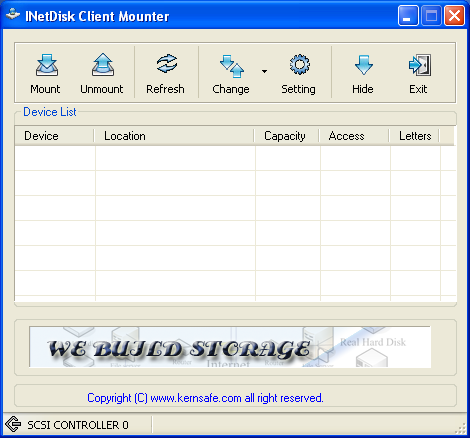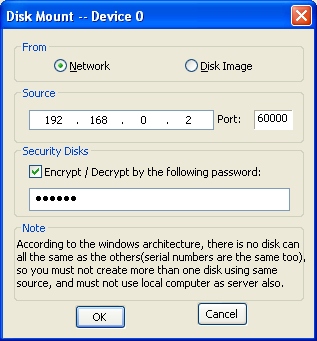| iNetDisk Server User Manual |
| Add Virtual Disk |
This chapter will guide you how to add a virtual disk . Click 'Start > Programs > KernSafe > INetDisk Server', the 'Client Mounter' GUI will be shown:
Mount Disk Click the Mount button on the toolbar and
then the "Disk Mount" dialog will be shown. Select "Network" to mount a disk from INetDisk
Server. Un-Mount Disk Select a virtual device from the 'device list' and click the 'UnMount' button, then you can remove a virtual disk from your computer. Change Controller The 'Controller 0 ' is the default of the drop-down menu 'change', Each of controller can hold 4 virtual disk ,the windows Pc only support one controller. Settings Click 'Setting' button and you can customize the default setting. The setting's property dialog is below Hide Click 'Hide' button to hide the interface, you can open the interface at once by click the small icon Exit Click 'exit' button will close the the main interface.
|
|
SUPPORT
- Forum
- Support Ticket
- [email protected]

- Voice Mail:
- +1 (518) 289-4888