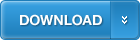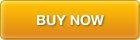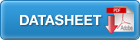The SuperSAN, iSCSI SAN for Linux is a ported version from Windows iSCSI
SAN, which is fully compatible with Windows iSCSI SAN, and supports almost all
features of iStorage Server, user can follow all white paper list here:
http://www.kernsafe.com/white-papers.aspx
To use SuperSAN is quite easy, you need a machine which running Linux for installing SuperSAN core service, and then use a Windows desktop to remote manage it, if you want to learn more about installing KernSafe iSCSI SAN to Linux, please read the white paper:
SuperSAN: Install KernSafe iSCSI SAN on Linux
1. Install SuperSAN:
Download SuperSAN from KernSafe website and then extract the package in any folder.
Open Linux shell command environment and type the command:
sudo -s
Input your root password to get root permission.
Enter the SuperSAN package directory
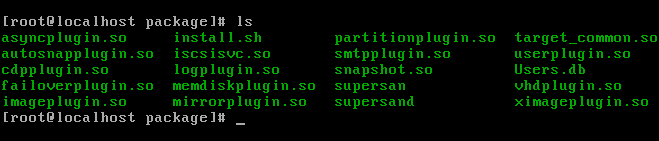
./install.sh

2. Remote Management.
In windows, run KernSafe iSCSI SAN management console, click Server->Add
another server...
In the popup up Windows, type the IP address of your Mac OS X, and then click the OK button.

After added the server, you can do anything by following white paper or user's manual, and we highly recommend you to change password for the remote management. Click the setting buttons, user can modify management password in the following window:

2. WEB Management.
After installed Storage Center, launch any WEB browser and then navigate to:
http://localhost:3262/ or IP of the server.
default credentials are:
root
kernsafe
Then user can follow the user's guide to manage iSCSI SAN through WEB browser.
SUPPORT
- Forum
- Support Ticket
- [email protected]

- Voice Mail:
- +1 (518) 289-4888