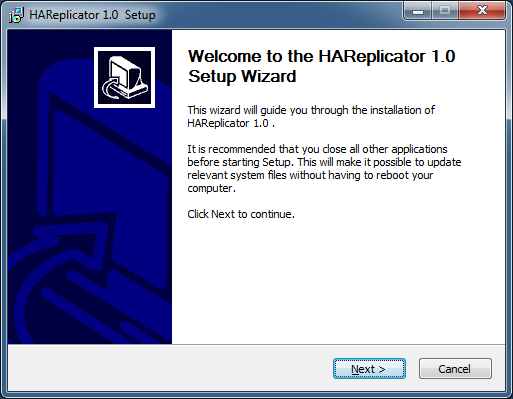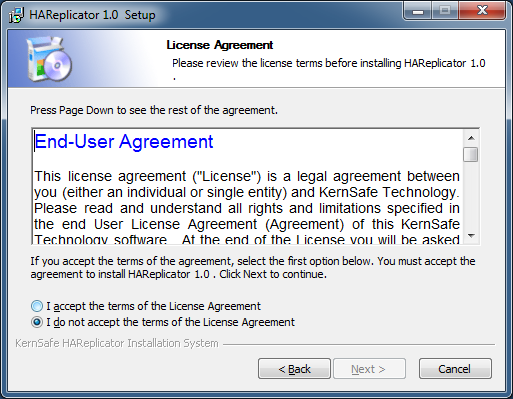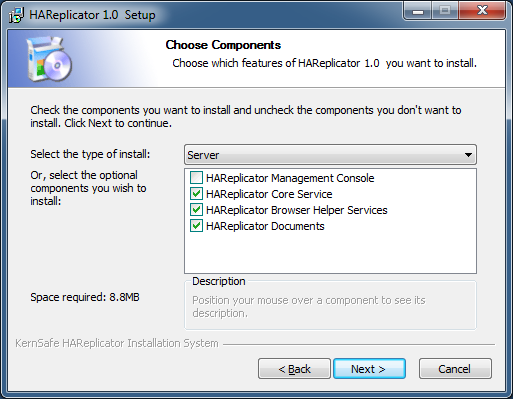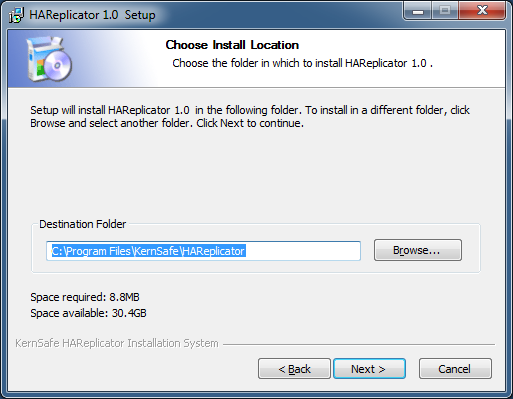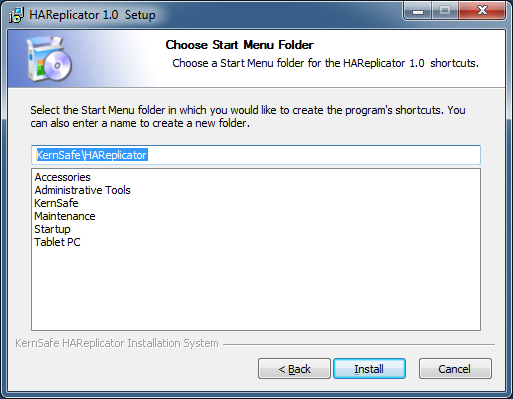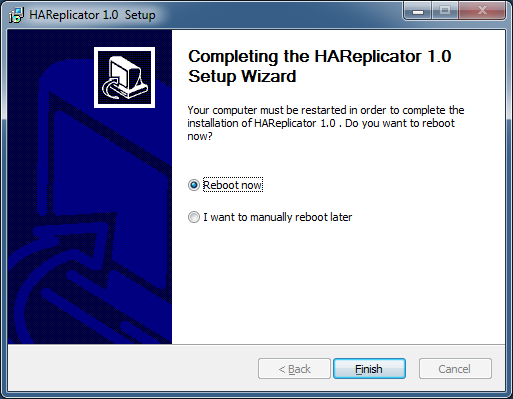| Install KernSafe HAReplicator | HAReplicator User Manual |
|
KernSafe HAReplicator can be easily installed by following the instructions introduced in this section. If a previous version of the HAReplicator has been installed, please close all the HAReplicator applications. Step1: Welcome Window
Step2: License Agreement window
Step 3: Choose Components window
If you will install HAReplication on server which you want to create replication services, you can choose "Server" as the type of install, otherwise if you want to install management console to mange other servers, select "Console" as the type of install. Press the Next button to continue Step 4: Choose Install Location window
Step 5: Choose Start Menu Folder window
Step 6: Finish window
If you installed server components, please choose Reboot now
and press the Finish button to restart your server, if you installed
Management Console only, choose I want to
manually reboot later, it is not necessary to reboot. |
|
SUPPORT
- Forum
- Support Ticket
- [email protected]

- Voice Mail:
- +1 (518) 289-4888