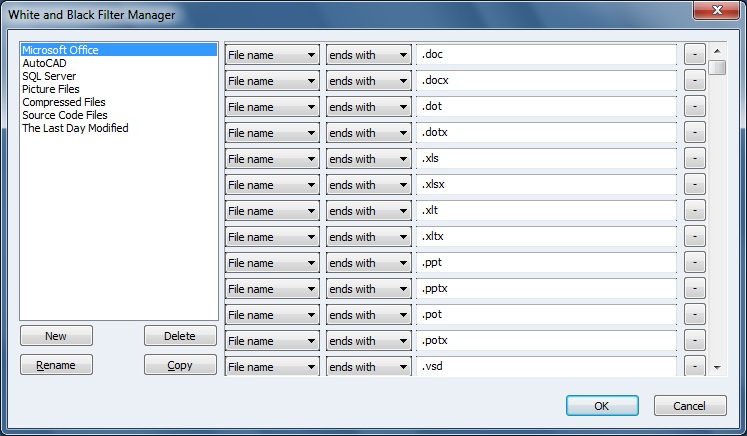| White/Black List | K-Backup User Manual |
|
In K-Backup, we have provided many kinds of filter strategies in order to fit personal or corporation need. The filter can not only help users save disk space, but also make the backup jobs become more and more pertinent. Users can add the filters into white or black lists when creating backup jobs. When the filters are added into white list, the backup job will only synchronize files satisfying the strategies. On the contrary, when the filters are added into black lists, the backup job will backup all files except those satisfying the strategies. For users' convenience, K-Backup has all popular files filer strategies bulit in such as office files, CAD, SQL Server, Source code files and so on. To set White/Black List: Click Start-> Programs-> KernSafe-> K-Backup-> K-Backup, to start up K-Backup. Click Tools-> White and Black Filters to open the strategy console.
Press New to create a new filter group. Press Delete to delete a filter group. Press Rename to rename a filter group. Press Copy to replicate the strategies into a filter group. To get more information about strategies, please visit: File name, Folder name, File date, File time, File attribute, Recent modify | |
SUPPORT
- Forum
- Support Ticket
- [email protected]

- Voice Mail:
- +1 (518) 289-4888