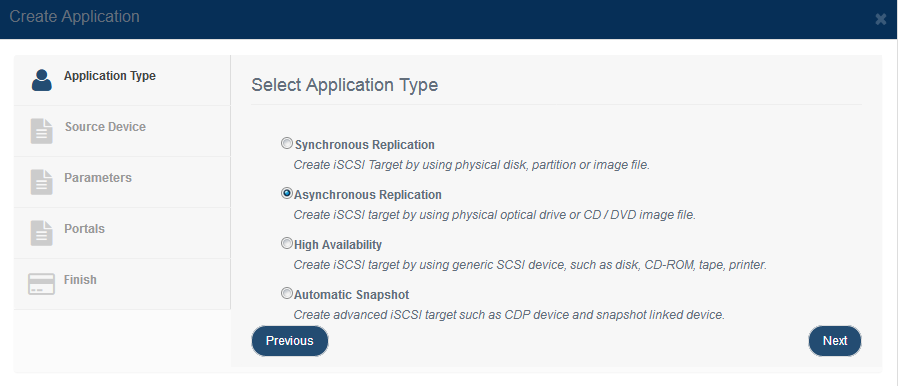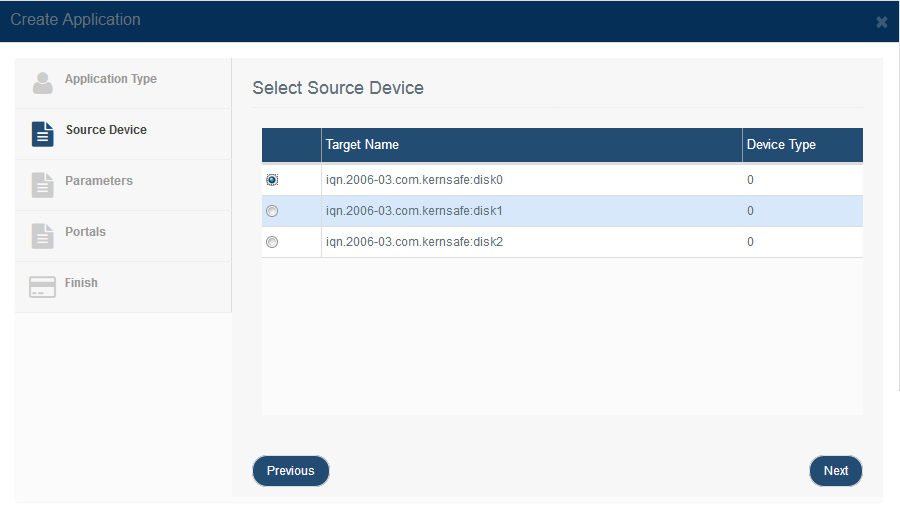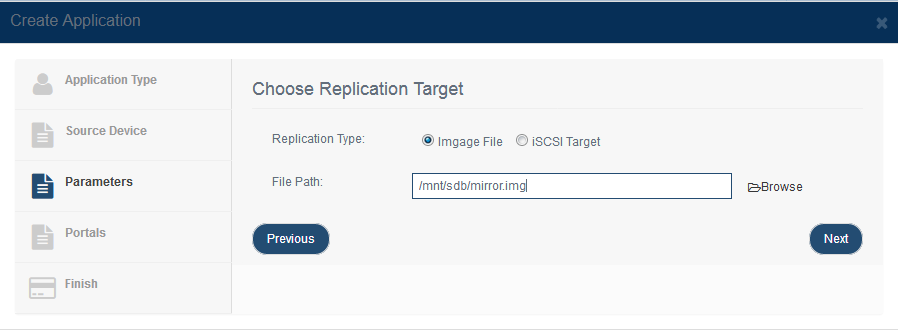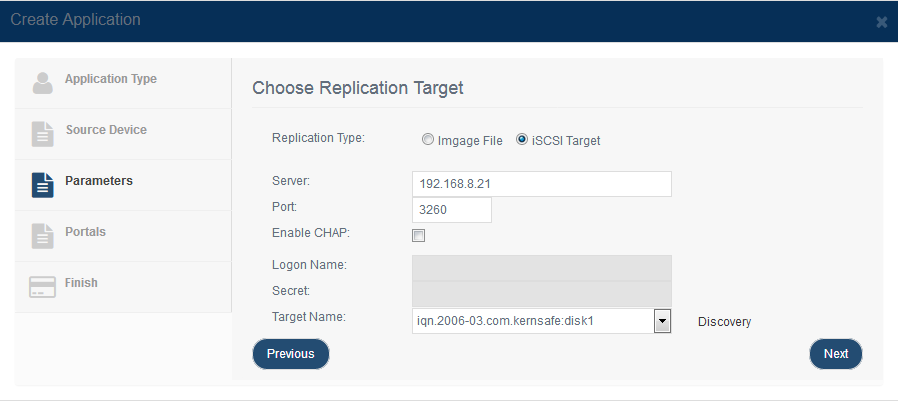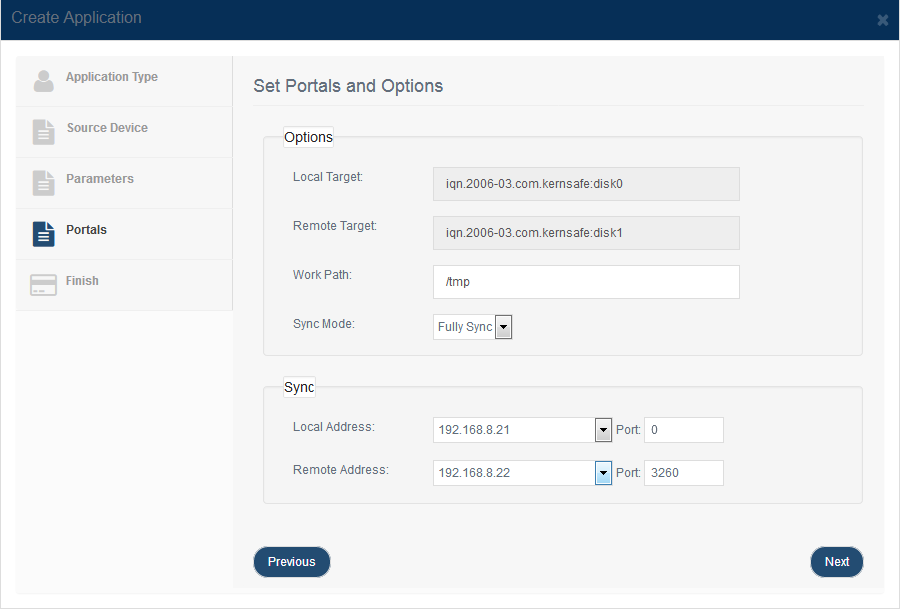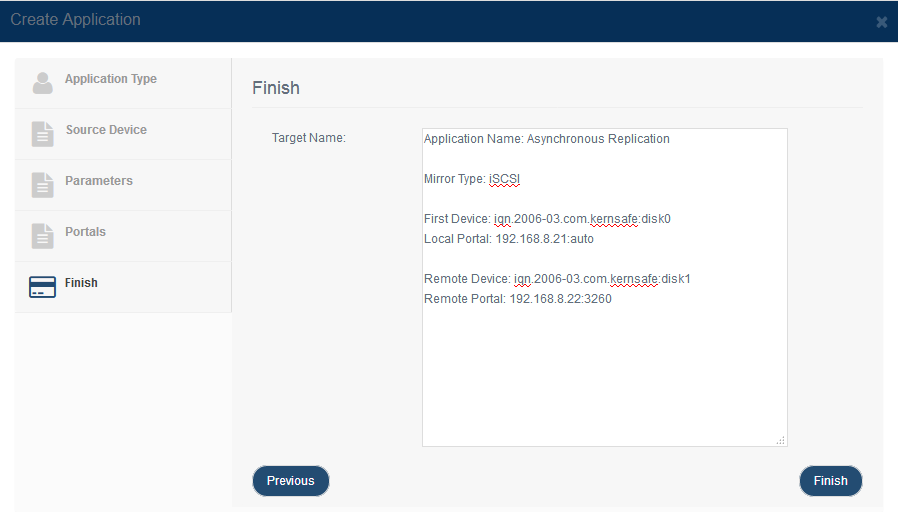| Asynchronous Replication | KernSafe Storage Center |
|
Sometimes the data on the disk might be lost in some reason (i.e. hardware damage), we can make a backup for the target by creating an asynchronous replication application. The feature enabling you to create two iSCSI devices for mirror backup. You can mirror target to a local file or remote iSCSI. The benifits of asynchronous replication is no effecting I/O speed of source iSCSI target. 1. Create Asynchronous Replication Application: Step 1. Select Replications in the left panel and click the Add button on the top toolbar of the management system, then the Create Replication wizard popup up.
Choose Asynchronous Replication n the Application Type. Press the Next button to continue. Step 2. Select the location of the file where user wants to create the mirror
First, choose one target as the base target. Image File - Browse a image file path to mirror to.
If you want to mirror to file image, select 'Image File', specify image file path and press the Next button to continue.
If you want to mirror to remote iSCSI, select 'Remote iSCSI' and press the Edit button to specify the remote target.
After you input the host name and port of the remote iSCSI, press the Discovery button, it will show you all the targets on the remote iSCSI, select one and press the OK button. If the target you choose has the CHAP authorization, you must provide the user name and secret to log on. Then press the Next button to continue. Step 3. Mirror Synchronization
Specify Work Path, the work path is used for saving data when remote mirror device can't be reached. To make the synchronous replication device has full synchronization form base iSCSI target select the 'Full Sync', otherwise, select 'No Sync' for blank target or want sync later. Specify local and remote portal pairs (IP address and port). Note: All data on the mirror device will be destroyed after synchronization. Step 4. Complete Application Creation
If any change is required press the Back button, otherwise, press the Finish button to complete mirror application creation. |
|
SUPPORT
- Forum
- Support Ticket
- [email protected]

- Voice Mail:
- +1 (518) 289-4888