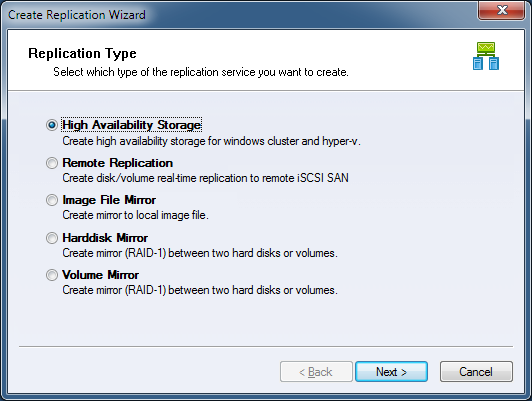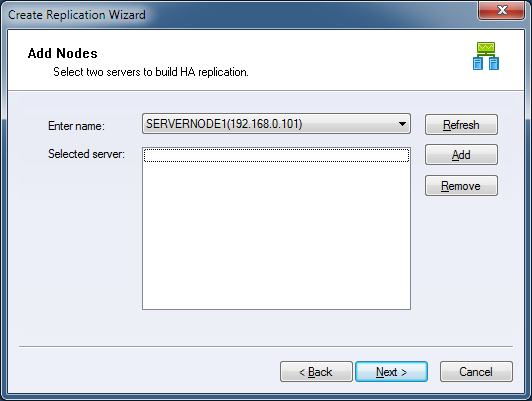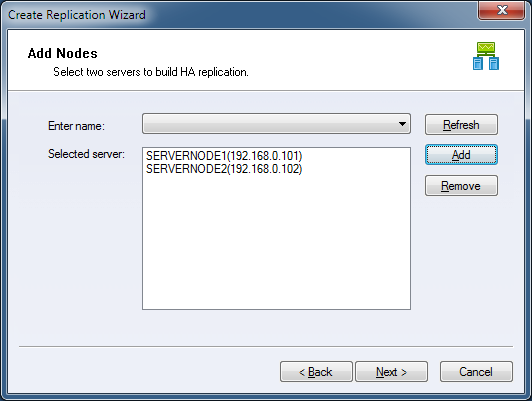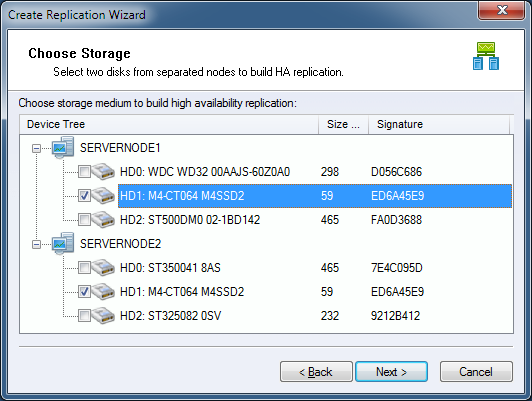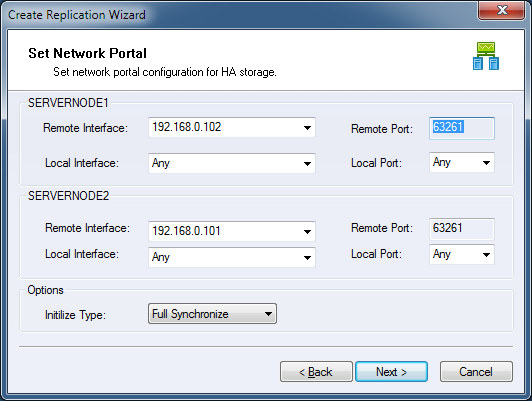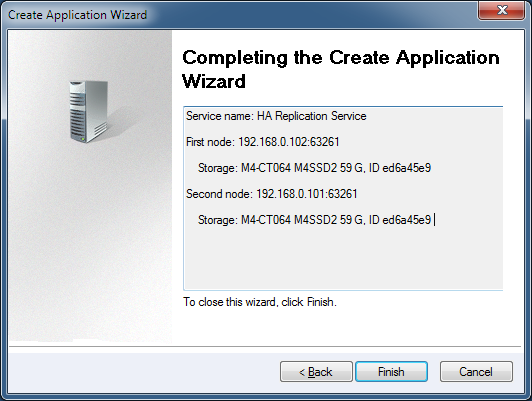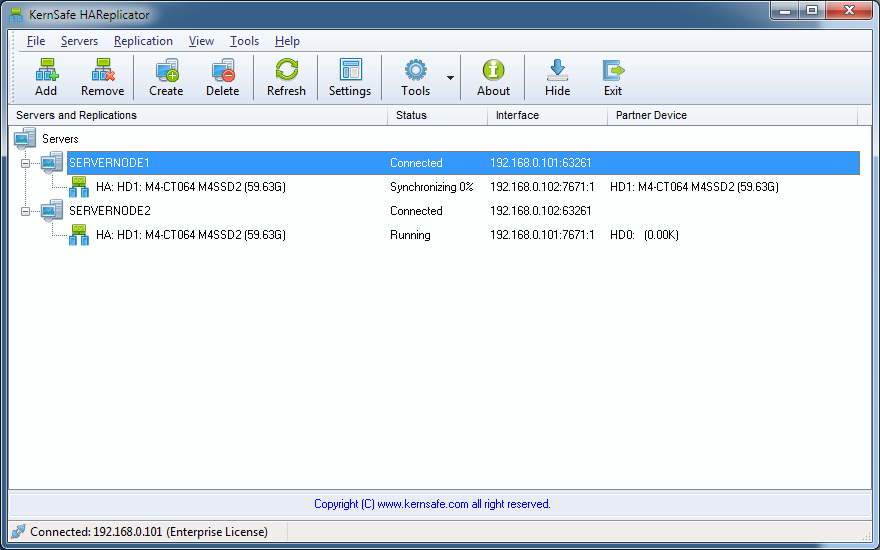| Create High-Availability Replication | HAReplicator User Manual |
|
High-availability replication is the main function of HAReplicator which allows user to create Microsoft Windows Cluster Server (MSCS) without iSCSI SAN, instead of using SAN for shared volume, HAReplicator can create replication between local storages in two or more servers. Since there is no SAN node, user can create active-active high availability server by using only two server. Before you create replication, you need connect to at least two servers, if
you don't know how to connect to a server, please read the topic:
Add server to management console. Select High Availability Storage and click the Next button to continue.
You can choose a server from Enter name combo box, and then click Add to add two servers to the Selected server list box.
Click the Next button to continue. Choose two disk from separated servers.
Select two hard disks to build high availability storage. Please note: 1. The two hard disk must be having the same size. Click the Next button to continue. Specify Network Portals.
Specify local interface, port, remote interface and port for transmitting
data traffic for the both nodes. Click the Next button to continue. Finish the High-Availability Storage replication creation.
Please check if every settings are correct, click Back if you need to modify something or click Cancel to cancel application creation. Click the Finish button to continue. After created the replication, the main interface of HAReplicator will be shown as this:
Repeat the above steps to create two or more high-availability storage, after synchronization complete, you can put it into MSCS. | |
SUPPORT
- Forum
- Support Ticket
- [email protected]

- Voice Mail:
- +1 (518) 289-4888