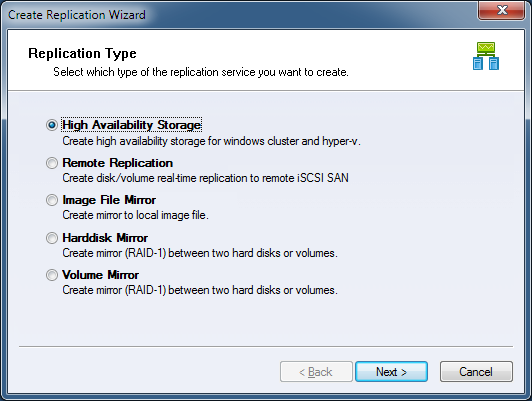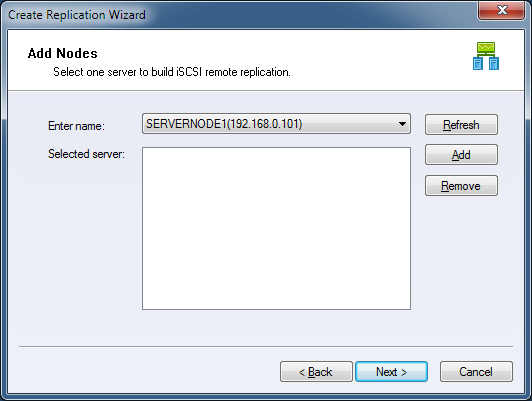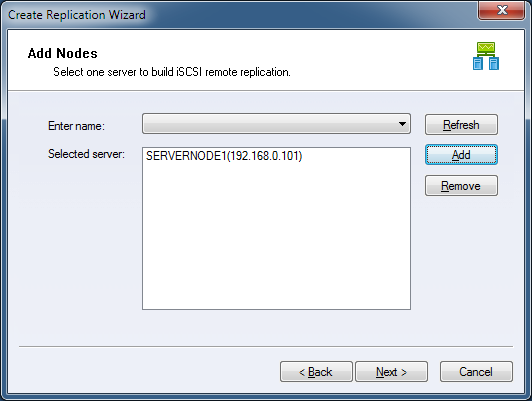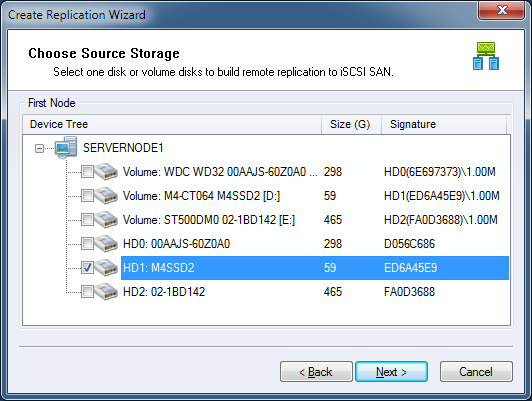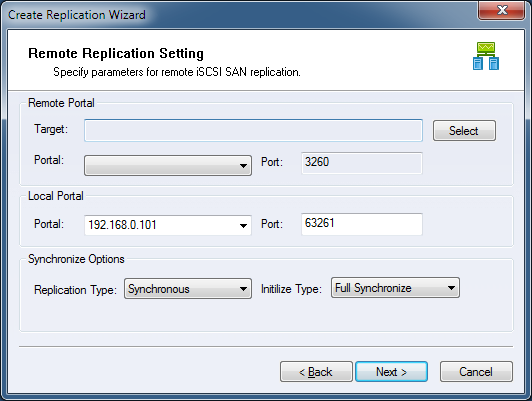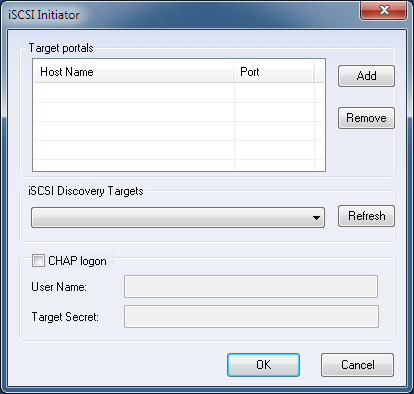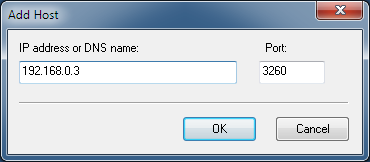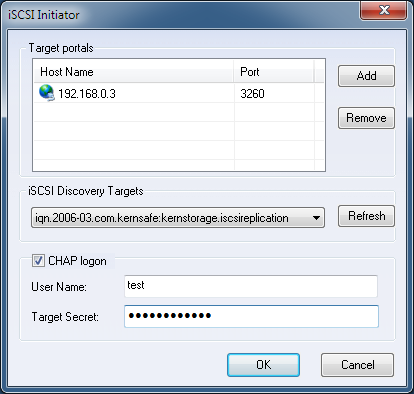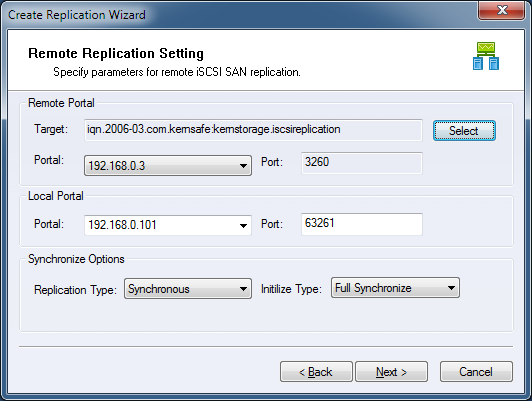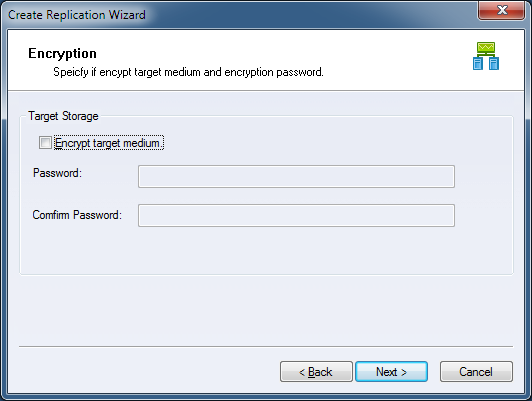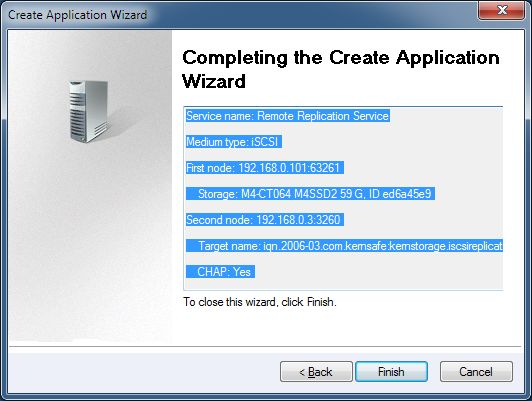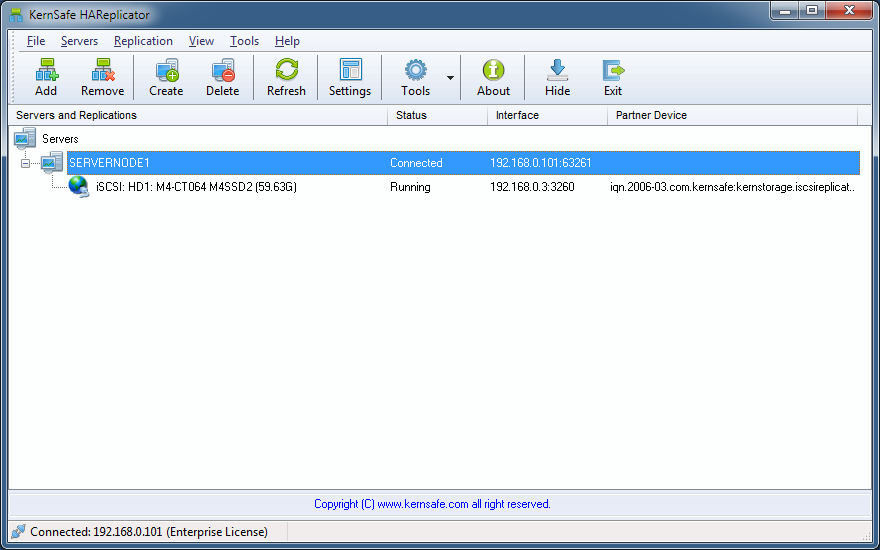| Create iSCSI SAN Remote Replication | HAReplicator User Manual |
|
HAReplicator Remote replication from Disk / volume to iSCSI SAN is an popular feature in IT industry, which allows user to create a real-time replication between local storage such disk and volume to remote iSCSI SAN, it not only allows to create synchronous replication in the Ethernet but also allows to create asynchronious replication over WAN. If you don't know about iSCSI technology, please visit KernSafe iStorage Server product page. Before you create replication, you need connect to at least one server, if
you don't know how to connect to a server, please read the topic:
Add server to management console. Select Remote Application and click the Next button to continue.
You can choose a server from Enter name combo box, and then click Add to add the server to Selected server list box.
Click the Next button to continue.
Select a hard disk or volume to be mirrored to an iSCSI SAN. Click the Next button to continue. Set parameters for iSCSI SAN replication.
Click the Select button to select an iSCSI target, the iSCSI Initiator dialog shows.
There will show list of targets in the iSCSI Discovery Targets list, first time using this feature, click the Add button to add a target portal, Add Host dialog shows.
Type the IP address or NDS name of an iSCSI SAN server and click the OK button to continue.
Select an suitable target from iSCSI Discovery Targets list. If the target needs CHAP authorization, please select CHAP logon, and specify CHAP User Name and Target Secret. Click the OK button to continue.
Specify iSCSI target Portal and Port which you want to used
for mirror data traffic. Click the Next button to continue.
Choose if target medium will be encrypted. Click the Next button to continue.
Completing Application Creation. Click the Finish button to complete application creating.
| |
SUPPORT
- Forum
- Support Ticket
- [email protected]

- Voice Mail:
- +1 (518) 289-4888